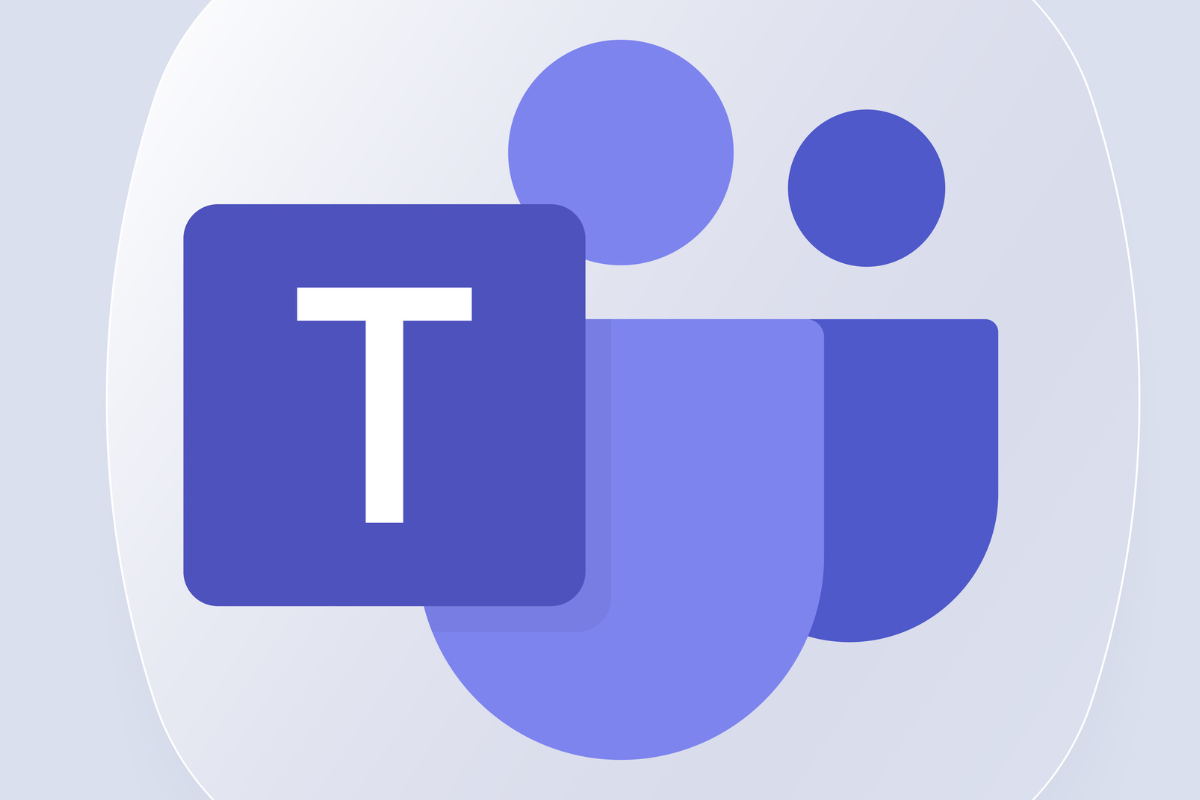
14th March 2017.
It’s the day when Microsoft Teams, the all-in-one collaboration software,made its way into the market. Microsoft launched it to directly compete with Slack. And since then, it has become a staple for workplace collaboration. In fact, stats suggest that Teams has a staggering 320 million daily users, with 8 million companies using the software actively in the U.S alone!
The best thing about the software is that it is much more than just a messaging app. Rather, it is an all-in-one hub that makes workplace collaborations easier, faster, and more convenient.
However, to see what Teams can actually do, you need to explore the nuances it comes with! In this blog, we explained some of the most useful Microsoft Teams hacks and strategies for 2025. These tips and tricks will help make your workflow seamless and also help boost productivity effectively.
The command palette and notification customization are two of the most effective options that can make your work-life super easy-
Are you tired of the constant notification pop-ups on your screen? Well, the best part about Teams is that you can customize notifications as per your preference. Just go to the settings option, and adjust your notifications and activity from there. You can activate specific notification alerts and turn off notifications as well! Added to that, you can also optimize channel notifications from here! This is one of the simplest MS Teams tips and tricks that can save you a lot of time and give you mental peace!
Do you still use the cursor to take quick actions, like changing your availability status, or to call someone up? The command palette can be your best secret weapon. Locate the search bar at the top of Teams and type ‘/’ into it. This will present you with a list of commands. You can quickly change your status, call a contact, or start a new conversation seamlessly. For example, typing /dnd sets your status to Do Not Disturb instantly. It’s incredibly efficient and time-saving!
Want more such commands to perform quick actions? Here is a list of command prompts that can help you streamline your workflow.
Forgot to pin an important meeting date that your boss texted you? Well, don’t worry. With the advanced search feature, you can now explore through messages or conversations and find exactly what you were looking for. Make use of some search terms like ‘From:’ or ‘Sent:’ to locate messages from a specific user, sent on a particular date. Other than this, you can also streamline your searches. Just click the three dots on the right side of the chat window and select the ‘Find in Chat’ (shortcut: Ctrl + F) option to get started.
Perhaps you want your team to follow some important rules for a new project. And you want your team to see the instructions first before commencing on the project. So, you can type in the instructions, and click on the plus sign ‘+’ positioned at the left of the ‘Send’ button. After that, click on the ‘set delivery options’ and select your message type. If it is standard, it will be sent as a normal text. And if you select ‘important’, the recipient will get a notification every 2 minutes, for up to 20 minutes, or till they respond!

Got a client meeting on Teams and need to take some running notes? Well, this is one of the Teams tips and tricks that can help you out in this situation!
Teams has a feature called ‘meeting notes’ that helps you document real-time discussions easily. So, while you’re in a meeting with your client, click on the three dots and select ‘Meeting Notes.’ You will have a documented form of whatever discussions you had. Now that’s something we call useful, isn’t it?
Want to schedule meetings without any extra hassle? The scheduling assistant can do it all for you! While you set up a new meeting or a new event, first add all the participants to the invite section, and click on the ‘Scheduling Assistant’ tab at the top. Now, you will be able to view all the calendars and events of every participant and make changes in your schedule accordingly. This makes the entire scheduling process a lot easier and hassle-free.
Don’t want your important channels to travel down the chatlist? Keep them handy by pinning them! Just right-click on the particular channel/ channels that you want to see on top, and select ‘Pin’. Now, whenever you log in to Microsoft Teams, the pinned channels will appear right on top of the chat list.
Do you want any specific team member to check your message? The @mentions trick can help you do that! Simply type @ and write the concerned person’s name in the message field. This way, the recipient gets a direct notification of your text.
But what if you want to notify your entire team about something? Well, you can do that too! Just go to the group, and type in ‘@everyone’. Typing this will send notifications to every member of the group. This is one of the best tips for Microsoft Teams that can help reduce the chances of missing out on important messages.
Did someone just send you a message in a language that’s not English, and most importantly, that you don’t have any idea about?! Well, with this hack, your days of suffering will come to an end! Just select the message or the paragraph, click on the three dots, and select ‘Translation’. Teams will translate the text into your default language immediately! This particular Microsoft Teams hack can be a lifesaver sometimes!
So, you’re particular about your online status and like to change it according to your engagements, right? Did you know that you can set your status duration in Teams?
It’s a great feature that cuts off the extra hassle of changing your status every time! Just click on your profile picture, set your current status (busy, available, do not disturb, in a meeting, etc.), and click on duration. Next, choose the total time frame for your status. For instance, if you’ve changed your status to ‘in a meeting’ and set the duration for two hours, your status will automatically change to ‘available’ once the time is up.
There’s always something new to learn. And when it comes to your work, this constant learning process is what helps increase your productivity and makes you more efficient. With these subtle yet effective Microsoft Teams quick tips, you can surely master the software and become an efficiency powerhouse!
Also read: Here are some more tips and hacks for using Gmail that can help you improve your work efficiency and save you substantial time and effort.
Once you acquire these tricks, a workday will never feel less productive for you! So, if you haven’t used the software yet, you can always find the Microsoft Teams download link on the official website.
Also, if you have a passion for sharing insights and information about such software usability, you’re welcome to contribute to our blogs! Send your writings to our technology blog write for us category, and if you meet our requirements, you’ll be joining our community soon!
Yes, you definitely can! Just include their email address while scheduling the meeting, and the recipient will receive an invite link through which they can join directly.
The best way to do this is to create a group chat. This way, all the people that you want to send the message to come under one roof. So, whatever message you want to convey, everyone can see it!
Use the search bar positioned at the top of the Teams window. Enter the keywords, such as the file name or the person’s name, and filter your results to streamline the search.
The slash commands on the search bar for taking quick actions are one of the hidden features that help you explore the interface efficiently, without having to use the mouse!
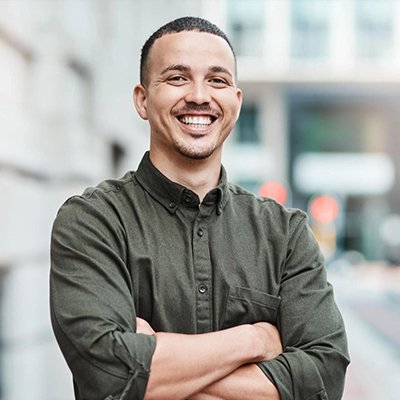
Mr. Robert Willson is one of the few geeks who never gets tired when it comes to technology. From the latest gadgets to AI and machine learning, Mr. Willson translates them into easy-to-digest insights. Where there is tech, there is him!