
As newer versions of Windows get bulkier and modern apps consume more system resources, your PC may feel sluggish. Now, you have two options. You either invest in brand-new and expensive hardware or optimize your PC to enhance its performance.
These tips and tricks will help to make your PC snappier:
Unless you have assembled your own PC, it probably comes packed with bloatware. Both laptop manufacturers and PC makers add bloatware that brings down the performance of your PC. New Windows devices often come with several helper programs or adware that can make your PC slower. You can get rid of these programs to make your computer faster. To uninstall unwanted programs:
Remember when you used to have a PC that booted up within a few seconds? Unfortunately, boot time is increased as you install apps that start with Windows. While some of those apps are necessary, others aren’t. For instance, I need Skype to fire up as soon as I open my computer. However, I don’t want Spotify to do the same and increase the boot time. To make your PC boot faster:
Laptop users may have noticed that your computer operates at a reduced speed when not connected to a power source. This occurs because laptops typically rely on batteries, which may not provide sufficient power to fully utilize the processor and graphics capabilities. When you connect the laptop to a power outlet, it can draw power directly from the wall, resulting in a noticeable improvement in performance, making it feel faster.
Windows has different power profiles that allow you to control the performance and power consumption of your PC. However, if you have an old computer and the setting is set to Energy Savings, you may be missing out on performance. To fix this issue:
If your PC is infected with viruses or another type of malware, it may slow down. Make sure that Windows Defender is updated and run a full system scan. However, we always recommend getting a highly reputable paid antivirus or antimalware app like Bitdefender or Kaspersky to catch malware and get rid of it even before it can infect your system.
These fixes should be enough to make your slow PC faster. Try them out and you should be able to get more out of your old PC. If they don’t do the trick, consider switching to a lightweight operating system like Lubuntu. Otherwise, you may need a new computer or hardware upgrade.
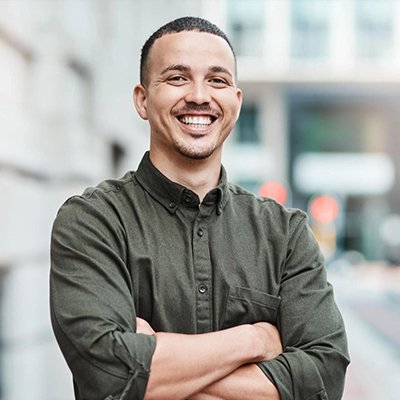
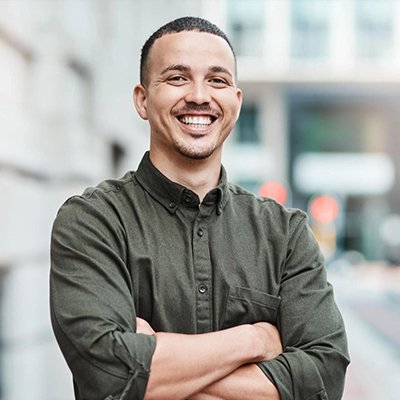
Mr. Robert Willson is one of the few geeks who never gets tired when it comes to technology. From the latest gadgets to AI and machine learning, Mr. Willson translates them into easy-to-digest insights. Where there is tech, there is him!